How to add Comments to your PC repair ticket
Add eComments to repair ticket
Add eComments to repair ticket
Description
Comments that provide additional information can be added to the repair ticket.
Solution
- Enter the repair ticket, serial, or IMEI number in the repair site at Repair Status Check. Note: You can submit a service request at Submit an eTicket.
- Status information will be displayed.
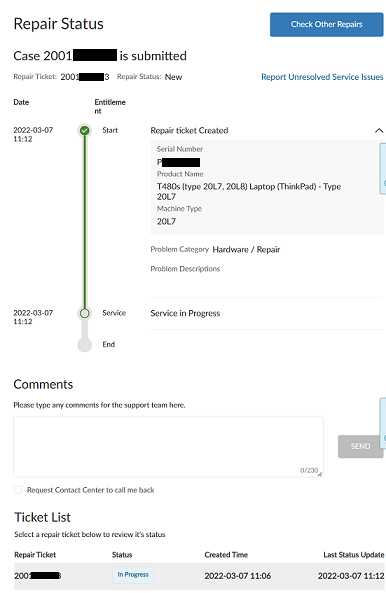
- To add additional information about the repair status, type a comment and select Submit.

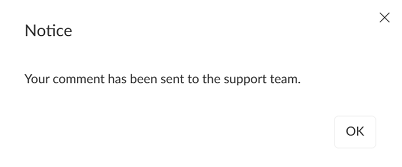
- Log out and close the browser.
- Enter the repair ticket, serial, or IMEI number in the repair site at Repair Status Check to check the repair case status.
- Sign in with your Lenovo ID to view new comments.
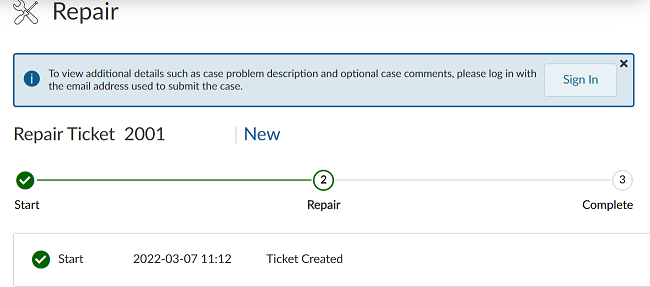
- Select View Comments to see any comments.
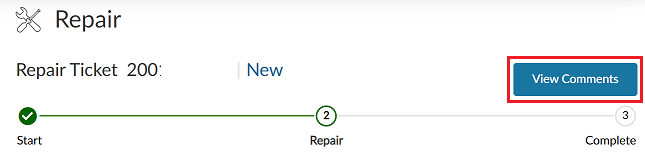
Additional Information about Comments
- Do not send sensitive information such as social security numbers, bank accounts, device passwords, addresses, and so on.
- Use the same Lenovo ID email when creating the ticket (whether online or over the phone).
- Files cannot be sent or received with the comment box.
- Comments should be directly related to the repair ticket and not general feedback.
Related Articles
Din feedback bidrar till att förbättra den övergripande upplevelsen

