How to enable the hidden Developer options and USB debugging - YOGA Book (Android)
How to enable the hidden Developer options and USB debugging - YOGA Book (Android)
How to enable the hidden Developer options and USB debugging - YOGA Book (Android)
Applicable Brands
Lenovo Tablet
Applicable Systems
YOGA Book
Operating Systems
Android 6.0.1 Marshmallow
Solution
Developer options are used by developers to do system tests. The Android system automatically hides Developer options to prevent issues. To enable the hidden Developer options and USB debugging, use the following steps:
- Touch Advanced Menu on Home screen.
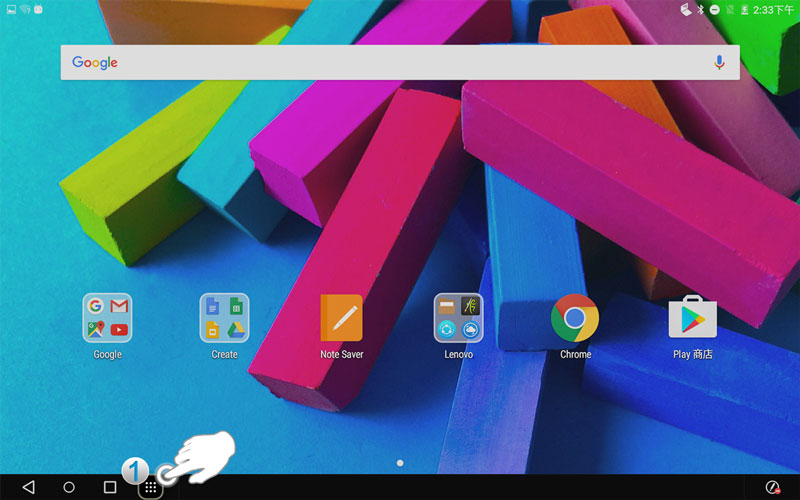
Fig.1
- Tap Settings.
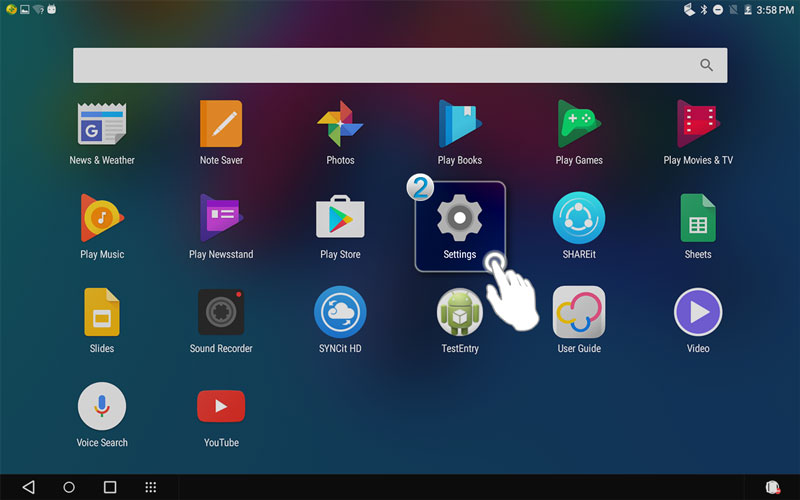
Fig.2
- Tap About tablet.
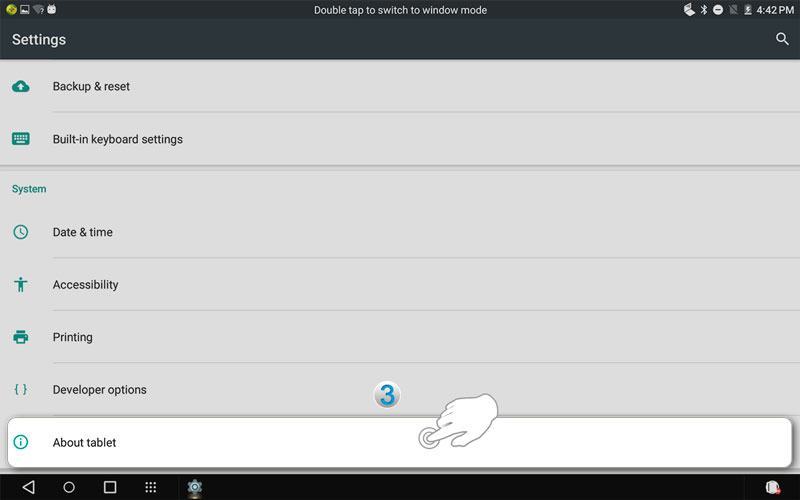
Fig.3
- Seven taps on Build number until You are now a developer pops up.
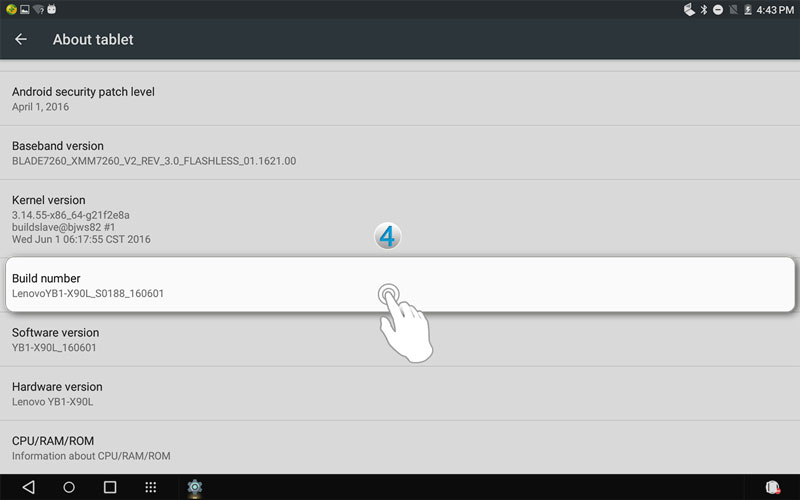
Fig.4
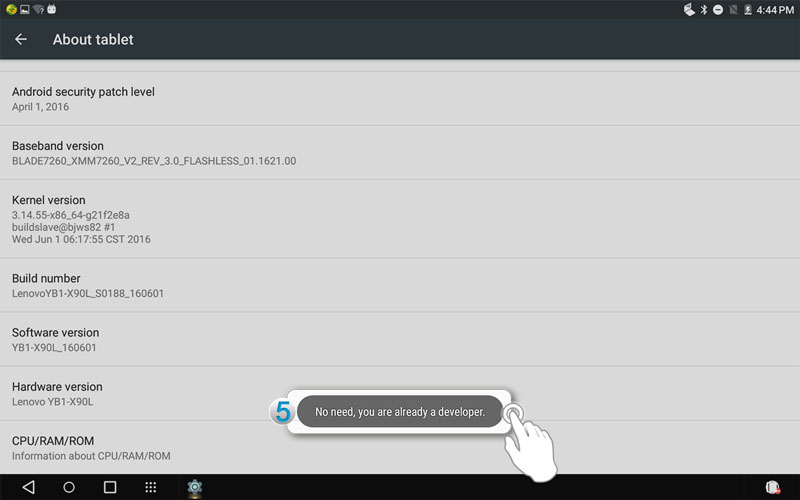
Fig.5
- Tap Developer options on Settings interface.
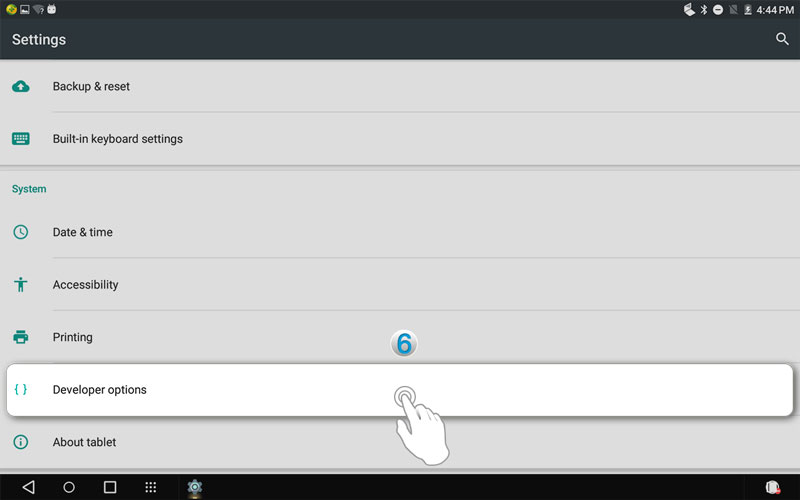
Fig.6
- Tap USB debugging.
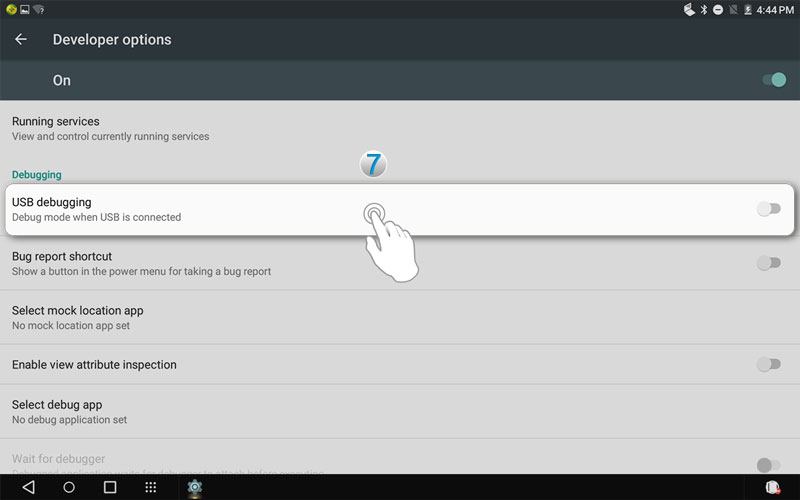
Fig.7
- Tap OK to allow USB debugging.
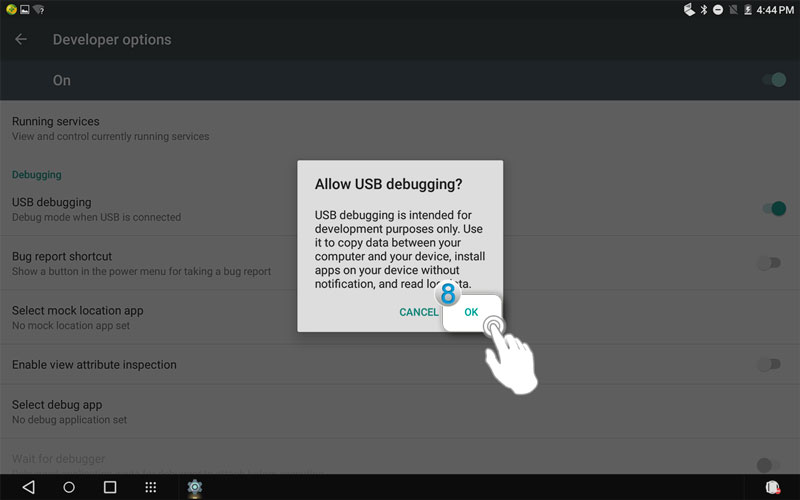
Fig.8
Your feedback helps to improve the overall experience

