How to decide which Wi-Fi driver to download or update - ideapad, Lenovo laptops
Steps and instructions to identify which Wi-Fi card is in your system
Steps and instructions to identify which Wi-Fi card is in your system
Symptom
The Wi-Fi cards equipped on Lenovo laptops are provided by various vendors (Intel, Broadcom, Realtek, Atheros, etc.). This article provides assistance with identifying the correct Wi-Fi card vendor and downloading the right driver to install.
Applicable Brands
ideapad, Lenovo laptops
Operating Systems
- Windows 11
- Windows 10
Solution
To identify the correct Wi-Fi card vendor, choose one of the following options:
Check the driver in Device Manager:
- If the Wi-Fi card driver has been installed, open Device Manager.
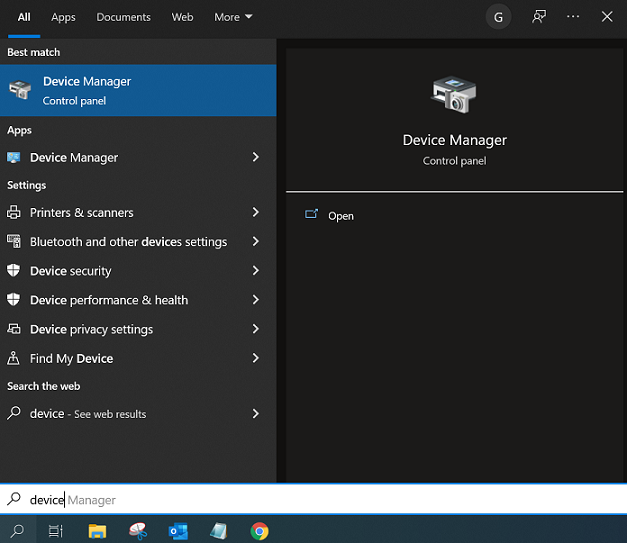
- Right-click the Wi-Fi card device, select Properties -> Driver tab and the driver provider will be listed.
Check the Hardware ID in Device Manager:
- Check Hardware ID. Go to Device Manager, then expand Network adapters.
- Right-click the unknown device (Properties > Details > Hardware Ids) to log the value after “VEN”.
<8086> Download Intel WiFi driver
<14E4> Download Broadcom WiFi driver
<10EC> Download Realtek WiFi driver
<168C> Download Atheros WiFi driver
To download and install correct Wi-Fi driver:
- Go to https://support.lenovo.com.
- Search or navigate to open your product page, for example, Flex 3-1435.
- On Flex 3-1435, select Drivers & Software. Filter by Networking: Wireless LAN. Download the relevant driver package (Wi-Fi drivers from different vendors have been compressed into one unique package) based on your operating system.
- To install right away, click the .exe file and it will install automatically. Or extract the .exe package and save to a customized path, go to a specific Wi-Fi card vendor folder (such as Intel), and click the .exe file to install later.
Related Articles
Din feedback hjælper med at forbedre den samlede oplevelse

