How to disable the Touchscreen on a Chromebook
Commands and instructions needed to disable the touchscreen on a Chromebook
Commands and instructions needed to disable the touchscreen on a Chromebook
Symptom
How to disable the touchscreen on a Chromebook.
Applicable Brands
Chromebook
Applicable Systems
- 300e Chromebook
- 500e Chromebook
System Is Configured With
Chrome OS 48 or higher
Operating Systems
Chrome OS
Solution
To turn off or disable the touchscreen in Chrome OS, you must enable the Chrome Flag for debugging keyboard shortcuts.
- Launch the Chrome browser and type the following path in the address bar:
chrome://flags/#ash-debug-shortcuts

- In the Window that appears there is a search flags box at the top of the page. Search for debugging keyboard shortcuts.
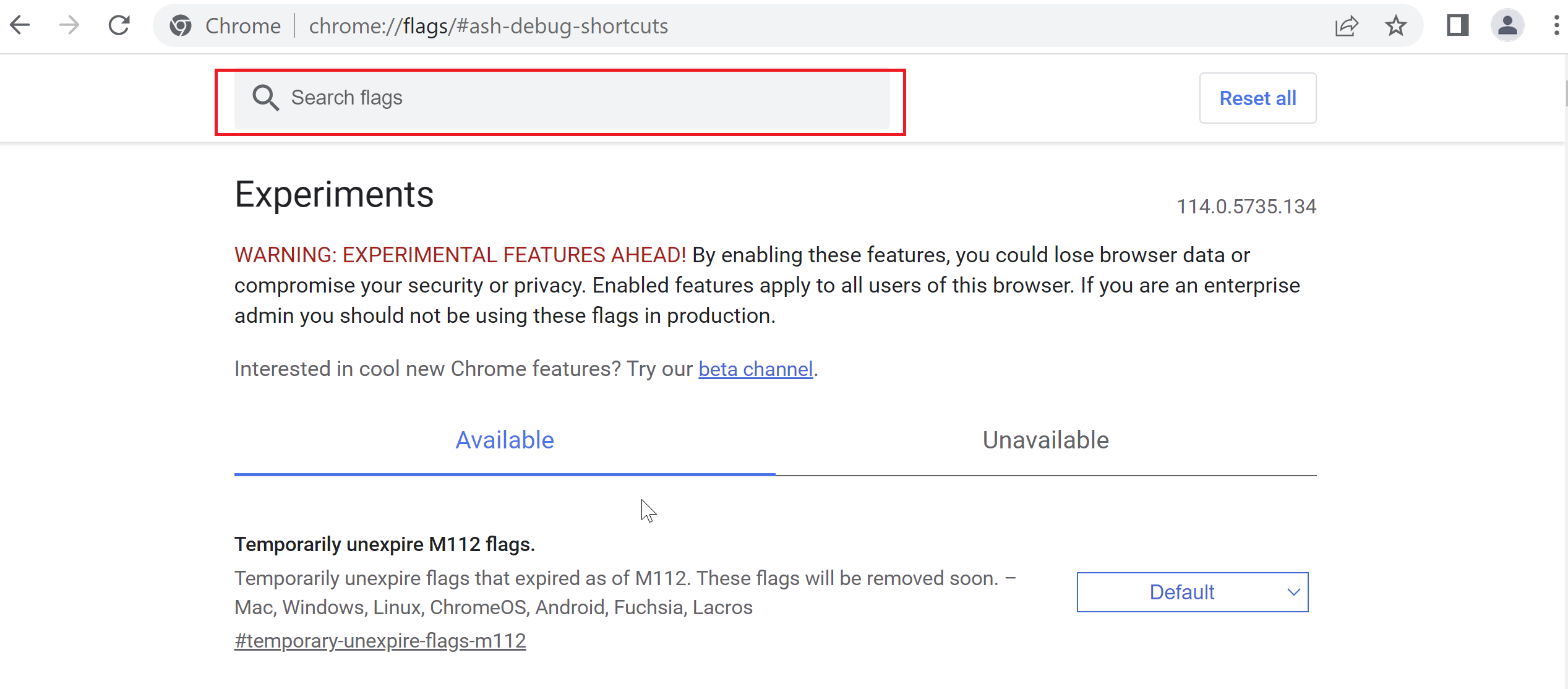
- Locate the debugging keyboard shortcuts and click Enable. Disable is selected by default.
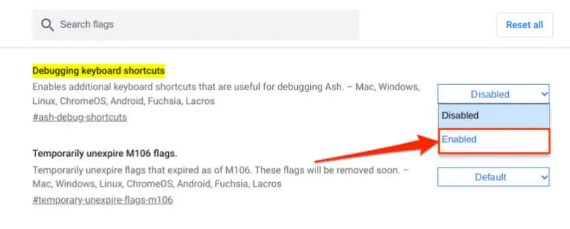
- Select the Relaunch Now icon to restart Chrome to apply the changes.
- After logging in again, perform this keyboard shortcut: Search + Shift +t
- This allows a way to toggle the touch screen on or off.
Note: Press Search + Shift + P to disable your Chromebook's touchpad.
Related Articles
Tilbakemeldingen din bidrar til å forbedre den generelle opplevelsen


