How to install Applications - Linux
Steps and instructions to install Applications on a Linux operating system
Steps and instructions to install Applications on a Linux operating system
Description
Linux distributions come with a large number of useful applications already installed. Get applications in Linux directly from the distro’s repository.
Applicable Systems
Only Lenovo units preloaded with Linux
Operating Systems
- Fedora
- Ubuntu
- Red Hat Enterprise Linux 8
Solution
Use the Software application that is available on all major distributions to get the application.
- Launch the software application by searching for the application you want.
- Click the application.
- Follow the instructions to install.
There are also multiple repositories where the software is stalled. Many distributions don’t allow non open-source software to be installed by default and “third party repositories” have to be enabled to allow this. The steps for this are distro specific, so search your distro for details.
For example, in Fedora, you only need to click the Enable button as shown in the following image.
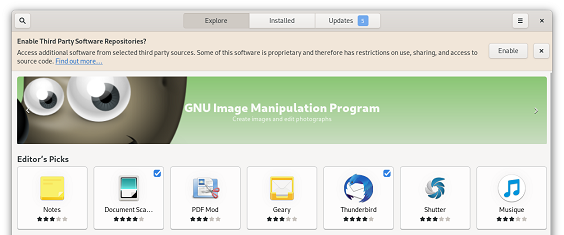
The command line can also be used to install applications using dnf (Red Hat Enterprise Linux, Fedora), apt (Ubuntu, Debian), or zipper (SUSE).
Some software is available directly from the vendor. This can be in several formats:
- RPM package – used for RPM based systems like Red Hat, Fedora, or SUSE. Download the installer and let the OS software installer take care of the rest.
- DEB package – like RPM, but uses the Debian format for OS’s like Debian, Ubuntu, Mint. Treat the same way as an RPM package.
- Source code – more complicated and involves installing toolchains to build the software. This also requires knowledge of the dependencies for the package. Follow instructions from the application developer and search engine results.
There are also snaps (https://snapcraft.io/) and flatpack (https://www.flatpak.org/) which are an easy way of installing the latest software packages. Both are supported on most distros.
- See https://snapcraft.io/docs/getting-started for details on how to install and use snap.
- See https://docs.flatpak.org/en/latest/ for details on using flatpak.
Here are a few popular application links:
| Application | Link |
|---|---|
| Netflix | https://itsfoss.com/watch-netflix-in-ubuntu-linux/ |
| Chrome/Chromium |
https://itsfoss.com/install-chrome-ubuntu/ Can be installed by Software application |
| MS Teams |
https://aka.ms/get-teams-linux Download deb or rpm and follow instructions |
| Zoom |
https://support.zoom.us/hc/en-us/articles/204206269-Installing-or-updating-Zoom-on-Linux Get the deb or rpm from the zoom download center |
| Development tools | https://www.2daygeek.com/install-development-tools-on-ubuntu-debian-arch-linux-mint-fedora-centos-rhel-opensuse/ |
Related Articles
- Lenovo Forums: Linux Operating System
- Linux for Personal Systems
- Linux Certification - What does it mean
- Lenovo Diagnostic Solutions: Downloads (Lenovo Diagnostics Linux Bootable Versions)
- Introduction to the GNOME desktop - Linux
- How to configure networking - Linux
- How to reinstall the operating system - Linux
- How to do software updates - Linux
- How to collect debug information - Linux
Din feedback bidrar till att förbättra den övergripande upplevelsen

