Addition of Keyboard Language to BIOS after Planar replacement
Addition of Keyboard Language to BIOS after Planar replacement
Addition of Keyboard Language to BIOS after Planar replacement
The BIOS password feature has been enhanced with 2020 ThinkPad models and there is now a requirement to add keyboard language setting back into BIOS after systemboard replacement.
1. Target features
- Supervisor Password
- System Management Password
- Power-On Password
- Hard Disk Password
2. Details
2.1 Password policy
2.1.1 Supported characters
- Maximum length is 128 characters.
- A password can contain numbers from 0 to 9.
- Not only upper case letters, but also lower case letters are valid.
- Only the following special characters are allowed:
Space ! “ # $ % & ‘ ( ) * + , - . / : ; < = > ? @ [ \ ] ^ _ ` { | } ~
2.1.2 Minimum length option
- You can set the minimum length for a password at [Setup] > [Security] > [Password] > [Set Minimum Length].
- If a minimum is set, Supervisor Password, System Management Password, Power-On Password and Hard Disk Password lengths must be equal to or longer than this number; otherwise, they can be 1 to 128 characters.
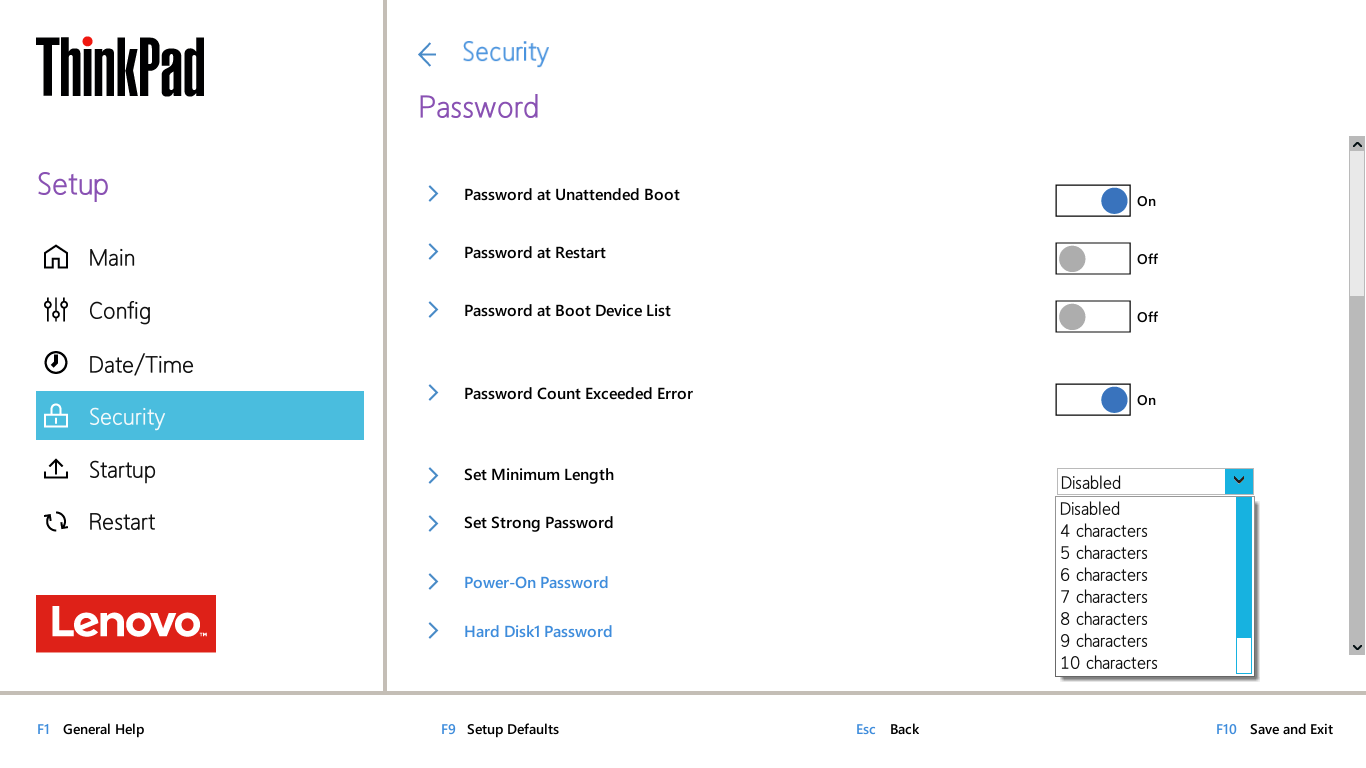
2.1.3 Strong password mode
- You can select this mode at [Setup] > [Security] > [Password] > [Set Strong Password].
- If Enabled, Supervisor Password, System Management Password, Power-On Password and Hard Disk Password must contain the following.
- At least one uppercase character.
- At least one lowercase character.
- At least one number.
- At least 8 characters.
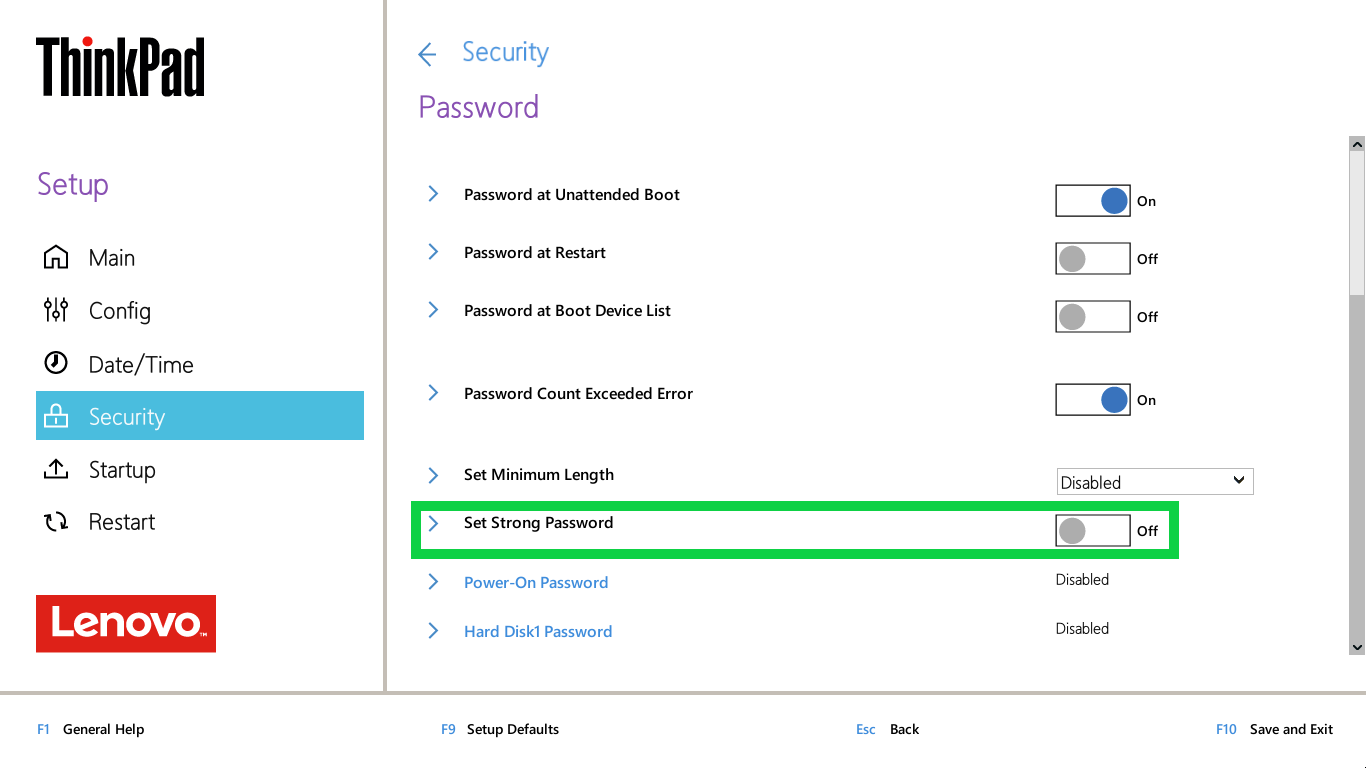
2.1.4 Entering a password
- If you set a password, the password prompt is displayed on the screen when you turn on the computer or enter the BIOS setup menu. This depends on the password type.
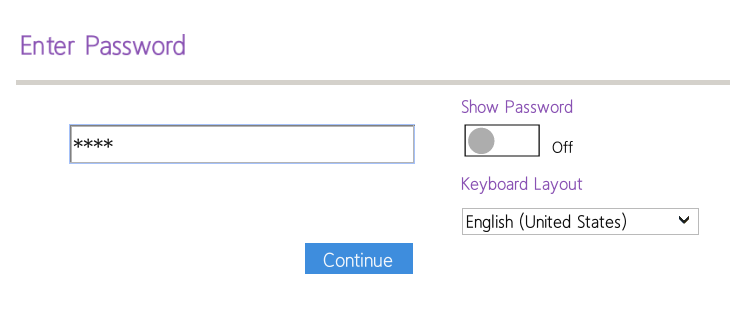
- If you enter the wrong password three times, the system will shut down.

2.2 Keyboard Layout
Keyboard Layout is used for password entry in a pre-OS environment. This configuration does not affect the operating system.
- You can select a keyboard layout and confirm current layout at [Setup] > [Config] > [Keyboard/Mouse] > [Keyboard Layout].
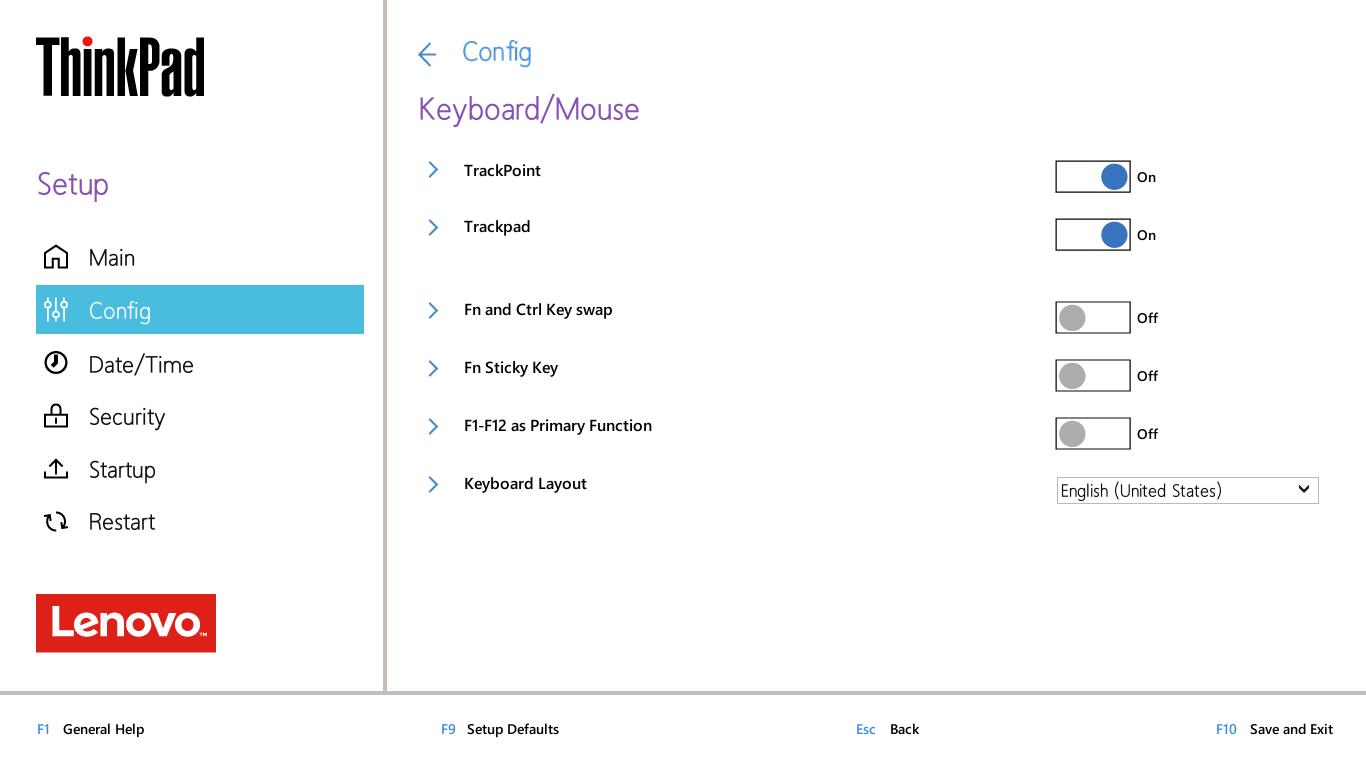
- The Keyboard Layout list which you can select is as follows:
Lenovo Keyboard Name US English (United States) Arabic Bulgarian Greek Hebrew Russian Thai India English Ukrainian US English International Canadian French ACNOR (Canadian French Multilingual) Canadian French (058) Canadian Bilingual LA Spanish (Latin America) Brazil Portuguese Belgian Danish Spanish French German Hungarian Icelandic Italian Norwegian Portuguese Slovenian Swedish/Finnish Swiss Turkish UK English (United Kingdom) Japanese Korean Traditional Chinese Turkish-F Estonian Nordic Czech/Slovak
- If necessary, you can temporarily change the keyboard layout when you enter your password.
2.3 Show Password option
Show Password option is used for confirming your current input as you type.
- You can use this option with password assign and entry.
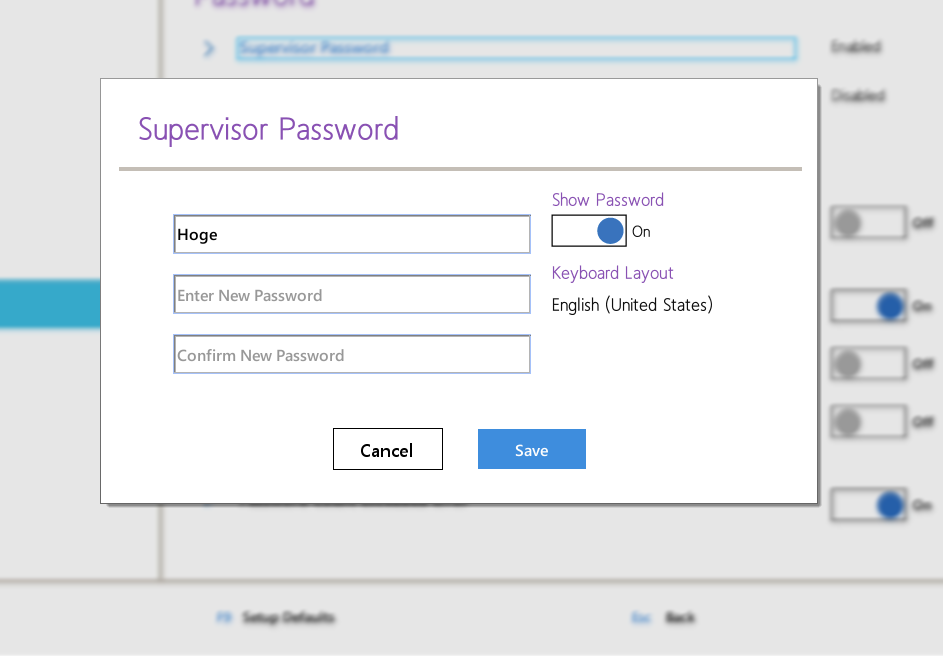
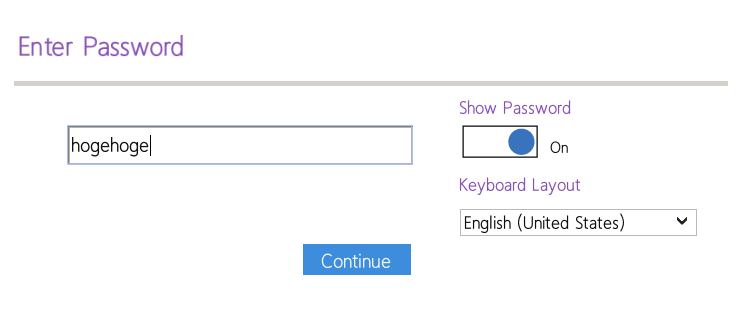
3. Target Products
|
T490 Comet Lake |
Related Articles
Your feedback helps to improve the overall experience

